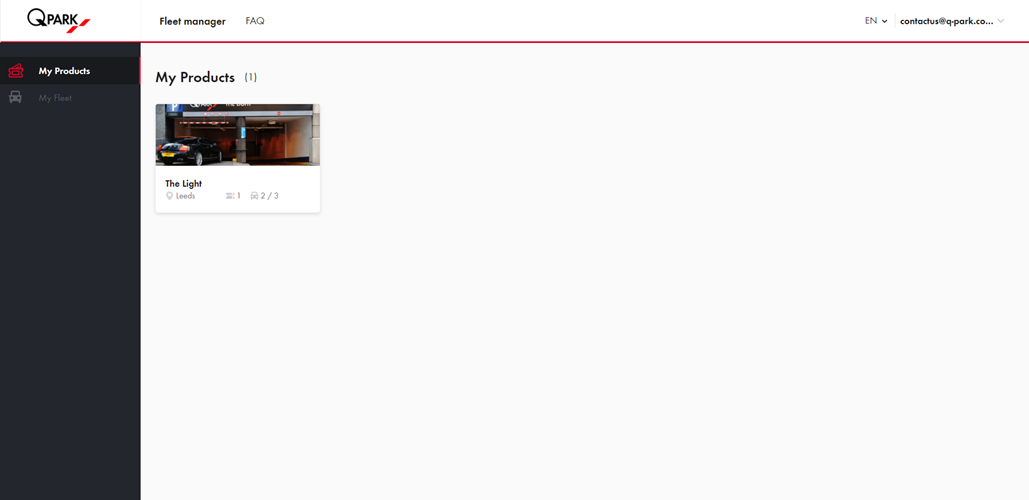Step 1: Activate your MyQ-Park Account if you haven't already
Click the link on the order confirmation email to activate your account.
You should use a generic company email to manage your fleet parking e.g. fleet.manager@xyz.com. This way there are no issues if the current person managing your fleet leaves your business.
Step 2: Login to the Fleet Management Portal
Click here and login using your MyQ-Park credentials.
Step 3: Assigning on the Fleet Management Portal
-
Delegate parking rights to your nominated parkers
For users, Simply click on your parking contracts and pick "Invite fleet member". Once you have delegated all your parking rights, it is important to speak to a member of the Q-Park team and set an onboarding date. On this date all current access cards will stop working and employees will only be able to access the car park using their number plate.
-
Delegate parking rights to vehicles
For vehicles, the steps are similar, but you add a number plate instead of a name. This allows any driver of the vehicle to easily enter and exit the car park using our Automated Number Plate Recognition (ANPR) system. Unlike with adding a user, there will not be an invite sent for downloading the app.
Employee Parker Information
- Employees that you delegate parking rights will receive an email & code which allows them to download the app and accept the parking right.

- Please note once a user accepts a parking right, if you have the old physical cards one of them will stop working instantly. It may not be the one that this particular person uses. Please ensure you schedule all users to make the change at a similar time.
- Within the 'My Fleet' section you can see all delegated users on the account